Tips to Arrange Icons on iPad to Prevent Crashing - One of the few customizations that you could do with your iPad, especially if the
iPad is not jailbroken, is
arranging the icons.
A lot of iPad users usually rearrange their icons from time to time,
especially whenever there’s a new downloaded icon that messes up the
arrangement, or you want to transfer your most favorite app to the place
where you can easily access it.
That’s okay, and there’s really nothing wrong about rearranging your icons. It’s your iPad right? Well, if you still don’t know how to rearrange them in the first place, then here’s how it’s done:
How to Arrange Icons on iPad to Prevent Crashing
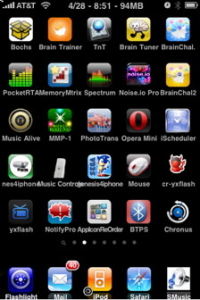 |
| iPad iCons |
To
prevent iPad crashing when arranging icons, First, you have to connect your iPad to
your computer first using your data connection cable. After connecting
it to your desktop, open up your iTunes. Locate your device on the left
column. After that, under Library, just click on Apps, and then check
“Sync Apps”. From there, you could drag and arrange your icons to your
heart’s content.
However, this technique of arranging apps
could sometimes lead to an
ipad crash? Good thing, there is another way to
arrange your apps or icons. Disconnect your device from the iTunes and
your computer. Just hold it, and hold with your finger an icon until it
jiggles. Once it does, you can hold on it again until it changes its
size somewhat and becomes transparent. Once it has taken this form, you
are now free to drag and drop it around the screen. Now, you can also
see that there’s an “x” mark on top of each icon. Well, this is a sign
that you could delete these icons or
apps. Those that don’t have the x
mark are built-in apps that could not be deleted. To continue deleting
these apps just tap on the x mark. There’s going to be a prompt assuring
you that you really want to delete this app. Just tap on “Delete”, and
it’s going to proceed with its delete.
How to Arrange Icons Through Cydia
If you really want to take the change of your Home screen further, then you could do this by jailbreaking
your iPad. Once jailbroken,
there are three Cydia apps that you might want to try. The first one is
Iconoclasm. Iconoclasm lets you control the space between your
ipad apps and
icons in order to fit more apps into once screen. The next one is
shrink, which does what it says it would. It shrinks the icons, again in
order to fit more icons into one screen. Finally, there’s the Multi
Icon mover which lets you move more than one icons during the jiggle
state. With these three together, you would have the complete package to
arrane your icons the way you want to them to.
How do you access these icons? Well, they
are not available at your regular App Store. They’re only available
through Cydia. That said, you have to jailbreak your iPad first in order
to download and install them. To jailbreak your device, there are a lot
of different jailbreaks made for different devices and for different
iOS versions. Just search for the jailbreak that is intended for your
device. follow the simple steps and in less than an hour, you already
have Cydia on your iPad. Open Cydia and just search for these three
tweaks. Download and install them separately.